Hello, hello!
I have been having so many positive responses from my calendars, it is so good to hear! I can’t wait for the new year so I get to seem them in action 🙂
The personal size has been a bit more challenging for folks to print, so I thought I would give you an overview of how I printed mine.
I use a Mac, so the whole walk-thru is for that OS.
If you are on Windows, Philofaxy has an excellent walk-thru as well ——> here.
So, let’s get started!
The planner PDF file was created keeping in mind its actual size.
Meaning it needs to be printed on that page size.
I actually trim down the blank sheets before printing.
I have been printing a gazillion of stuff, from e-courses to planner layouts in different sizes, so a few weeks ago I went to a store to get a big chunck of papers ready to go:

Yep! pretty stocked up!
But let’s stick with personal size for this post.
When you click on “Print”, you will get this screen:
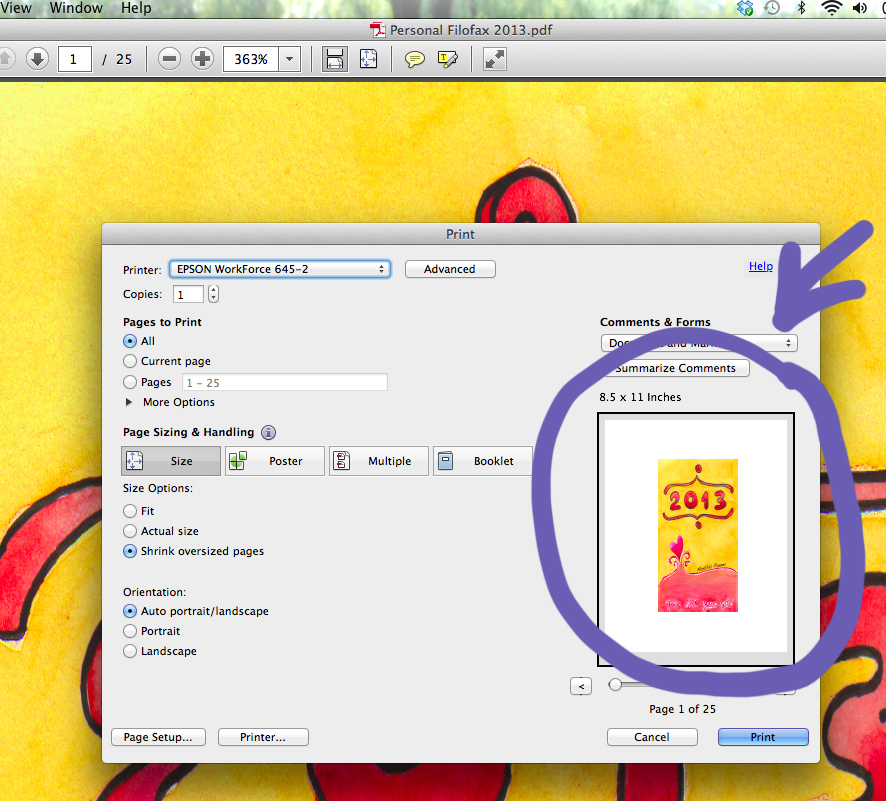
See the circled area where it shows you a preview? Yeah, so it is obviously not right. The insert is lost in between a big thick white frame.
To fix that and actually make it proportional, go to “Page Set Up” at the bottom left:
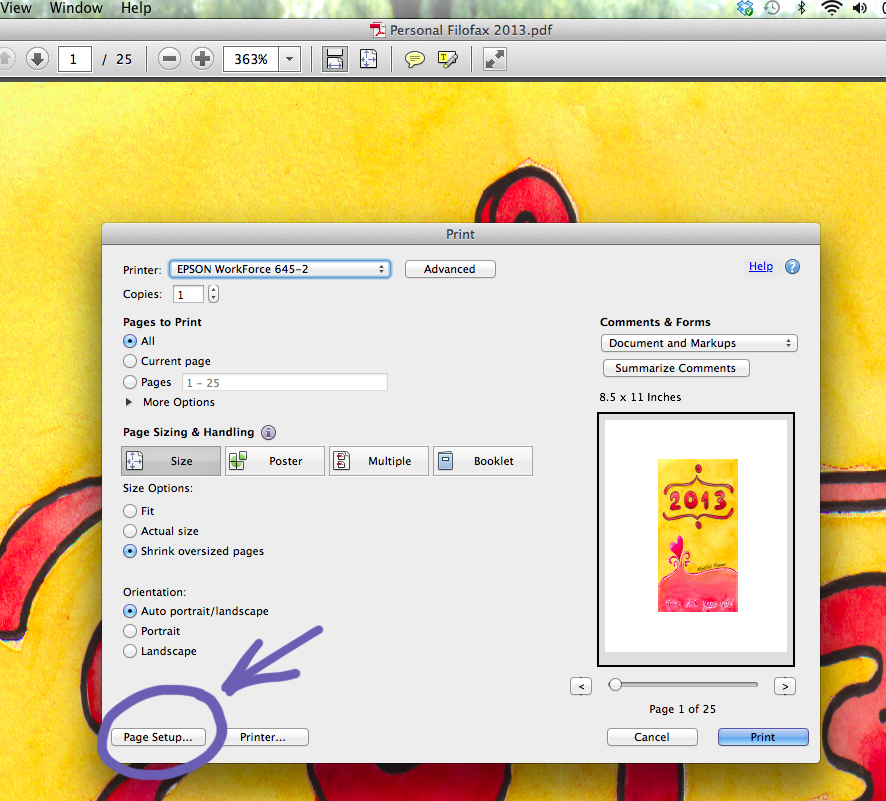
On the next screen you will see that the US letter size was selected by default.
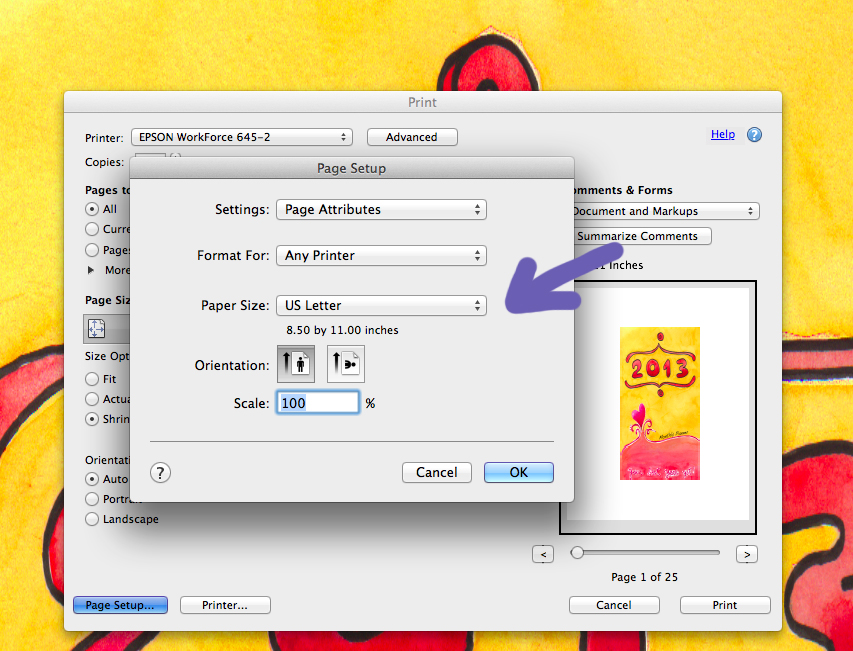
To change it you will need to select a different size from the drop down menu. The personal size is not there yet, so let’s create it.
To create a new page size, click on the drop down menu of the screenshot above and go down to “Manage Custom Size”:
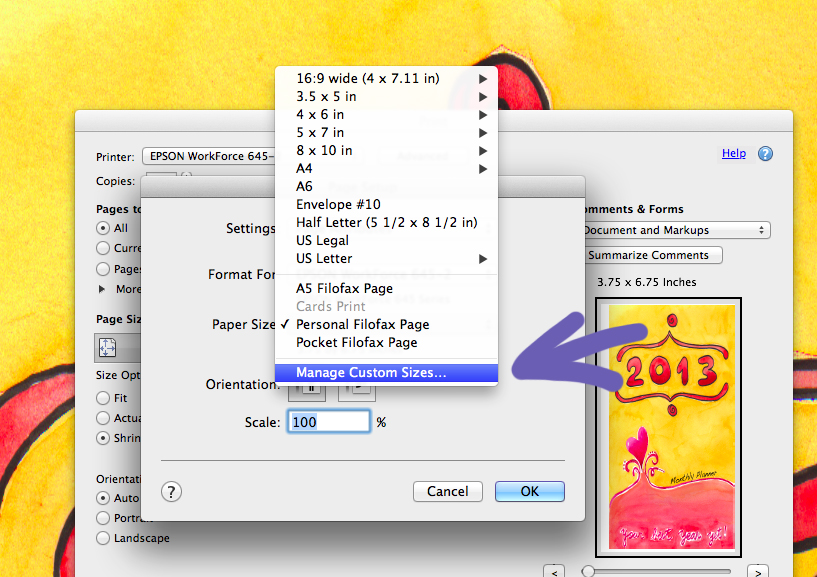
**I actually already have saved all sizes I use. Ignore it and let’s pretend there is none in there 😀 **
Next screen you will see all the sizes created inside the white box as well as a few buttons on the bottom. Click on the + sign to add a new size:
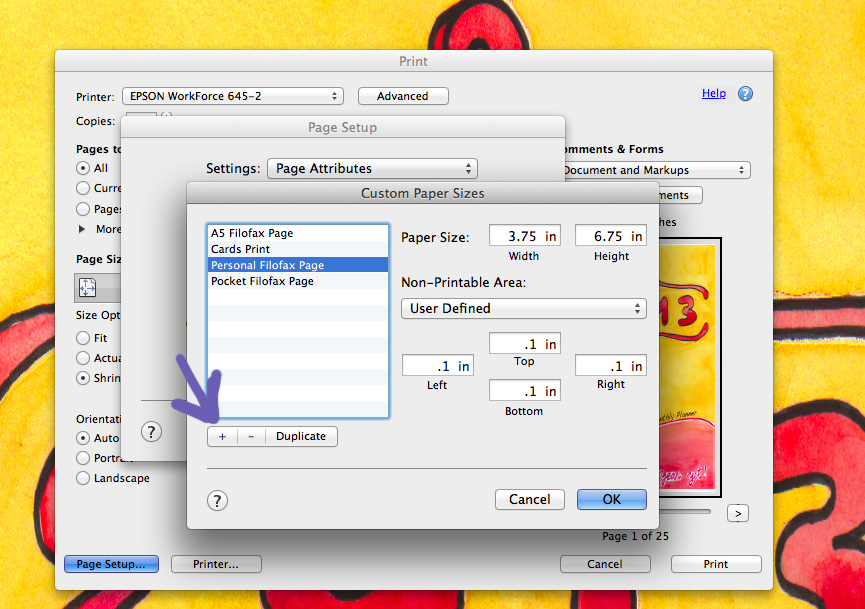
Name the new page size (on the left) and add its dimension (top right):
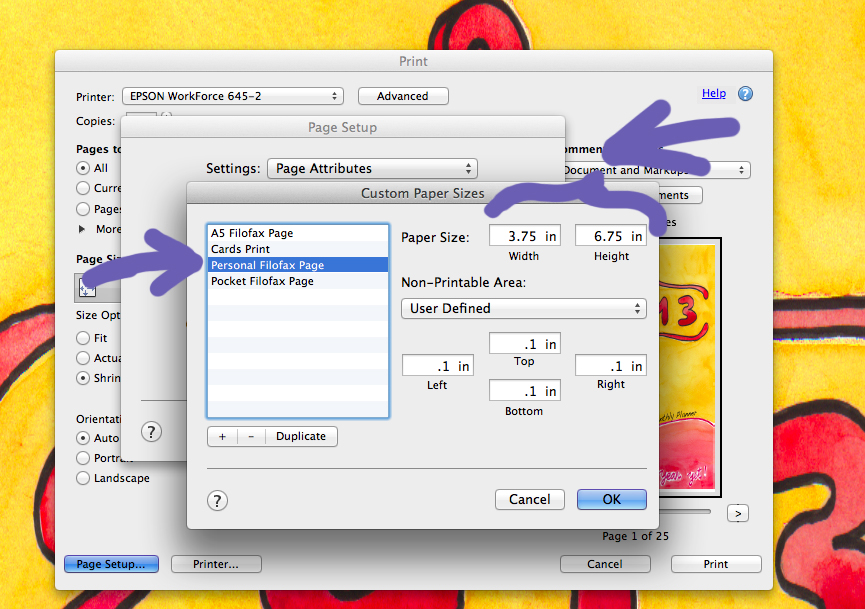
***ATT: For precise size measurements use the Filofax UK information. To change your printer settings to metric system, please check the comments right below this post***
From the USA Filofax site, sizes go as follows:
A5 – 5 3/4″ x 8 1/4″
Personal – 3 3/4″ x 6 3/4″
Pocket – 3 1/4″ x 4 3/4″
Mini – 2 5/8″ x 4 1/4″
And from the UK Filofax site, sizes go as follows:
A5 – 148mm x 210mm
Personal – 95mm x 171mm
Pocket – 81mm x 120mm
Mini – 67mm x 105mm
From there, ***we are almost done, promise!**, after you create each page size, select the personal one (for this example), click “ok” and you will be taken back to the first screen:
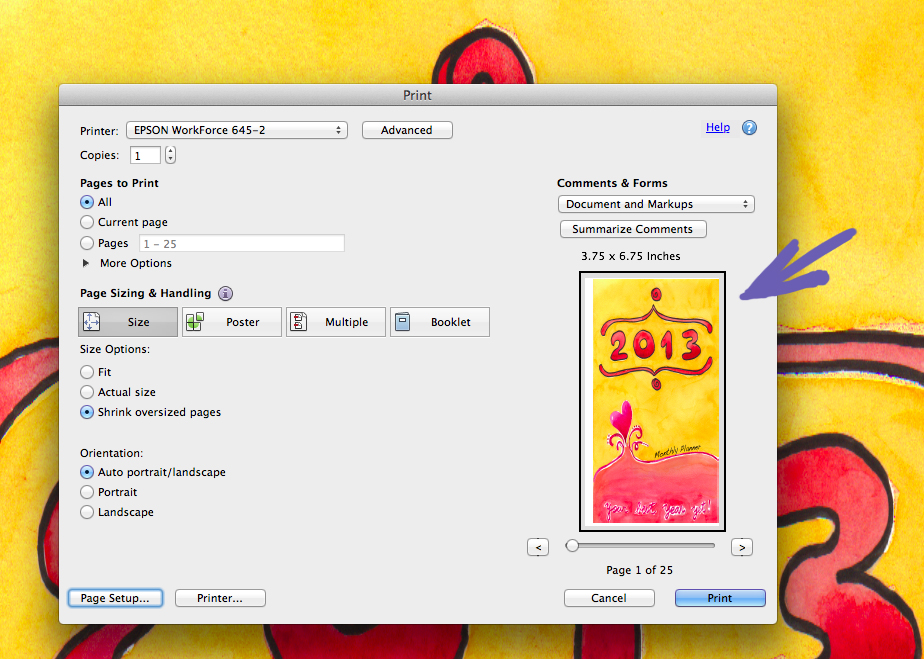
See now, on the right, the print preview fits the page perfectly.
Hit print and that’s it!
Yay! All done! **confetti**
It should be looking something like this:
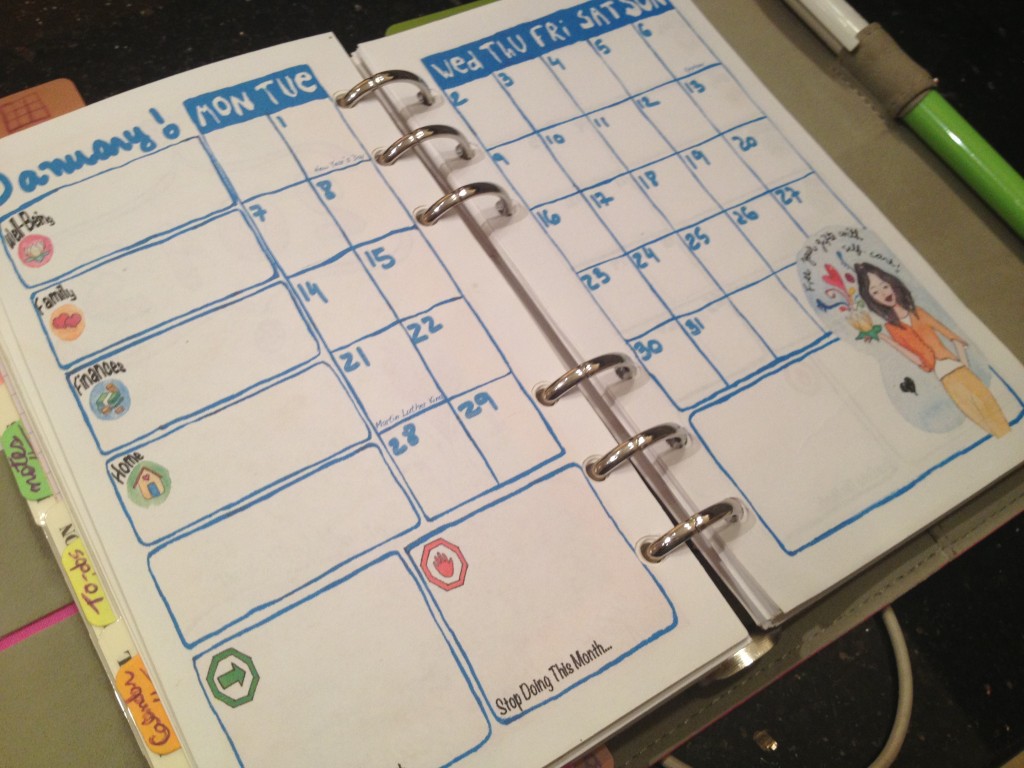
Ah, right! And if your printer doesn’t do double size (mine only does that for US Letter Size), first print all odd pages then flip them over back into the feeder and print the even pages.
Now, really we are all done with Personal Size printing! 🙂
I will talk about A5 size on a later post.
Hope that was helpful.
If you have any questions let me know in the comments and I will do my best to answer them 🙂
Smooches and see you soon!




Great post and thank you for doing this.
I would be cautious about using those imperial non metric sizes from the Filofax USA website, when you convert those numbers in to metric they are all slightly out compared to the real page sizes when measured in metric.
I recommend setting up your Mac in metric for sizing.
You only have to look at their ring sizes in imperial and you will see how incorrect they get it!
Steve
Hi Steve!
I had tried it a few times, but it converts back to inches. Any ideas on where do I change the default to metric? 🙂
Yes in System Preferences. Go in to Language and Text, Click on the Region Tab, then Measurement Units at the foot of that window.
Steve
Excellent, it worked! The A5 and pocket were 2mm off! Shocking!
Will update the post now.
I know it doesn’t sound a lot but on some of my inserts I’m using virtually every available mm, especially on Personal size ones. Get the page size wrong and your design doesn’t look correct when printed.
oh it is a lot! I also need every corner of the page that I can get! 😀
I was surprised to see all the inches I first added not matching the correct sizes.
Oh… can you please add a recent posts widget to your side bar please. Without it is very difficult for me to add your posts to Webfinds without a lot of fiddling about in the HTML after the system has harvested all the latest posts.
Thanks
Steve
Hi Steve!
Still working on that. Apparently there is no direct email to contact WP support. I posted on their forum. Will see how long it takes.
Hi Raine!
I noticed you bought (?) some ready made paper for printing out your calendar. Would you mind sharing where and if it can be bought online?
And if we do want to cut our own paper, what exact dimensions should it be?
Should I also get a personal size puncher?
I’m a bit new to this whole DIY filofax stuff and have actually just decided to go back to the filofax after years and years of trying to make the electronic planning work.
I hope you don’t mind helping me!
Thanks in advance!
Yay! Welcome to Filofax world, Blink! It is SO much fun, you won’t regret coming back to it! 😀
To answer your questions, I actually got a ream of paper and took to a shop to trim down. I wrote a guest post on Philofaxy all about it, including the sizes and how many sheets you can get out of each one. It may be helpful 🙂 —> https://philofaxy.blogspot.com/2013/01/guest-post-getting-ready-to-spruce-up.html
And Yes! A whole punch is extremely helpful, because you will find stuff around that you may want to attach to your Filofax + if you start printing your own inserts, you will definitely need it! I have the Rapesco one and I like it a lot. The only draw back is that it’s hard to center the paper on it. Philophaxy also has a post about a few other options out there. —> https://philofaxy.blogspot.com/2013/01/filofax-punches.html
I hope this helps 🙂
Thank you Raine! I’ll follow your advice and get the rapesco one. 🙂
I have some moleskine letter size papers that I would like to try to use for your beautiful calendars. As soon as I get my planner and puncher ill send you some photos.
Also, I was reading some of your posts about the workbooks by leonie and purchased them today!
So fitting since I will be giving birth anytime now and so excited to plan ahead!
All the blessings to you. I’ll keep you posted!
How do I print on pocket size? Is that doable? Any advice would be appreciated!
Hi Faith, the PDF files are set for specific sizes (personal, A5, A4). I don’t have a pocket size printables at the moment. 🙂
Raine,
Thank you so much for the walk through on how to print on the paper I had cutdown. I am not computer savvy at all but was able to follow what you said and reset and name my paper size.
I am looking forward to Sunday December 1, 2013 and want you to know that you are very much appreciated for sharing your beautiful artwork with us all.
Debra
Thank you so much Debralyn! You are such a sweetheart! ♥
My printer does not print on personal sized paper. It can be loaded into the printer, but it does not recognize the size even when I set it up. What kind of printer do you have that prints on personal size? thanks!
Hi Brenda, I use this one here: https://tinyurl.com/ngx6r93
Hi! I have the same problem, even thought i follow all steps my printer won’t recognize personal pages size. Please help! Is there any solution?
My PDF doesn’t show a page setup option. Does that mean I can’t customize the size of it?
Hi Crystal, you need to first click on “print”. From there is where you customize the size.
Hi Raine!
I clicked on the tinyurl link to should take us to the kind of printer you’re using, but it came back with an error.
Are you using a special printer for your works?
Hi there! When I do the custom paper size, it doesn’t fill the page. If the scale is at 100% and/or scale to fit-fill entire paper, it bleeds over, and if I choose scale to fit-print entire image, there is a lot of space above and below. Anything I can do to fix this? Could it just be the printable I am using? It is so frustrating!
I just finished formatting and printing a weekly cleaning chart from http://www.cheaporfunforfree.com, and your instructions worked beautifully on our Mac! Thank you for this tutorial, Raine!
may i know how do you print the printables double pages?
it doesnt seems to tally for the weekly .
thanks honey
Very awesome! Even though I absolutely ADORE your printables, I used this guide to print my own, I was a little stuck haha.
Thank you so much for this wonderful guide!
Help plz! I’m trying to print and downsize for filofax pocket. When I put in the inches or millimeters under custom paper size, I get a tiny little print out smaller than 3×5 index card. What am I doing wrong?? Tx
Hi Raine, thanks for the tutorial. I have a printer epson 412 xp and a mac. Well I followed your steps. I am Italian, I apologize if I do not speak your language well. In the “custom paper size” I put my measurements in cm 9.5 x 17.1 – “non-printable area” 0.0 cm. Bat my image is slightly cut off at the edges, leaving a white border. Why? Could you make a video tutorial complete? Thank you for your attention.
Hi, does anybody know where I can get paper cut in Wales??? Seems Staples in the UK doesn’t offer this service which is seriously annoying and I can’t seem to find anywhere else that does it.
Thank you soooo much for this blogpost !!! I was going through hell looking for a way to copy it in the right size and it just didn’t work. Thank you for helping (:
Hi! Can I ask what type of paper you print on? Is it thinner than regular copy paper? X
Hello! I’m trying to follow your tutorial for printing and seem to be having a problem. I have a Canon Pixma iP2820 printer and when I try to print on the Filofax personal paper according to the settings, my printer starts printing at the bottom of the page. Have you ever encountered this or know how to fix this? Your help, if possible, would be greatly appreciated. Thanks!
This is awesome 🙂 Thank you so much.
You are so welcome! 🙂
Hi! I came here to learn how to print within the personal size parameters. I know that’s a little vague (I’m struggling to describe what exactly I mean, haha), but I want to design my own pages for certain things (birthdays and important dates, addresses, etc.) and I have not found any printables exactly to my liking, so I thought I should just make my own, but I don’t know how to create them so they fit. I don’t want to print directly onto already cut out paper, but.. I guess change the margin sizes on Word to make sure what I create isn’t too big? Do I need to create a table or something? I don’t even know if that makes sense, haha. Please help if possible!
However! This tutorial was great, and gives me more ideas for future, but I just really want to type up and create my own pages and print on normal sized paper so I can just cut out like normal printables. Mostly because my printer is basically from the dark ages, and it doesn’t adjust for paper sizes, haha.
What program are you useing? I cannot find the setting you have showing on your site. P.S. LOVE YOUR SITE
evie
Hi Evie, I am on a Mac. PCs might be a bit different but it should have the same features. 😀
Thank you very much !!
For my A5 agenda, the easy way to go is 6in x 8in sketch paper. Many have perforations for easy removal. Remove. Insert. Print. Done. After setting up the 6×8 paper size in your printer settings, of course. Many places you can buy it for a small sum of cash money that doesn’t break your piggy bank.
What version do you have? Mine won’t let me add a custom size. There is no place to do it. Thanks!
This was very helpful! I just started and I want make my own inserts.. I am very excited!
I am attempting to print on my HP Laserjet but it won’t recognize the Filofax personal size page — even with the custom settings. I’m not sure what I’m doing wrong. (I did get it to print at work on a Laserjet with Windows, but at home I’m on a Mac). When I run the personal size paper through the manual tray (with the paper guides set to the middle) it prints in the lower corner as if the paper should be aligned on the LEFT. Of course, the paper guides on my Laserjet printer don’t appear to accommodate the personal paper size. If anyone has suggestions, I’d appreciate it. My printer is the HP Color LaserJet Pro MFP M476 series.
Right here is the right webpage for anybody who hopes to understand this topic.
You realize a whole lot its almost hard to argue with you (not
that I really would want to…HaHa). You definitely put
a brand new spin on a topic that’s been written about for years.
Wonderful stuff, just great!
Great Tutorial. Really easy to understand. Thank you . Blessings
Really great tutorial, you made this so easy to understand. Thank You. Blessings!
Thank you!!! ive actually been trying to do this for a VERY long time.. thanks to your tutorial, its done!!! Thank YOUUUU!!!
So glad this was helpful! 🙂
This was a big help! I’m just getting started, but I want to create my own eco friendly custom cardboard inserts. I’m very thrilled!